F10 deluxe wireless air mouse
F10 deluxe wireless air mouse
Couldn't load pickup availability
F10 upgraded version (adding learning and somatosensory functions)
A good helper for computers, Android players, set-top boxes, smart TVs, tablets and other smart devices-remote control
Long-distance remote control, with mouse function, keyboard function, can play games, multifunctional in one, it is really smart and convenient!
[Paired with USB receiver]
1. Connect the USB receiver to the host;
2. Within 2cm from the host, press and hold the left mouse button and the right mouse button on the front of the air mouse at the same time until the indicator light on the side of the air mouse starts to flash. After the pairing is successful, the blue indicator light is always on for 2 seconds and then off.
[IR button learning]
Enter / exit key learning state: Press and hold the STB or TV key for 2 seconds, the red indicator light on the left of the air mouse blinks, indicating that the key learning state has been entered. Exit key learning state: short press STB or TV key, it will exit key learning state. (Keys that support learning: Except for Power.Game.MyBox.STB.TV, all the keys on the front of the air mouse can learn)
1. Enter the key learning state; press and hold the TV key for 2 seconds, the red indicator light on the left of the air mouse starts blinking, indicating that the key learning state has been entered;
2. Place the remote control of the TV directly on the top of the air mouse, the distance is about 3cm;
3. Press A.l.Power on the air mouse, the red indicator light blinks quickly, and then press the power button on the TV remote control. The red indicator light changes from fast blinking to slow blinking, indicating that the power button has been successfully learned.
4. Repeat step 3 to continue learning other keys.
5. After the key learning is completed, the short TV key exits the learning state.
[Infrared learning button use]
STB mode: If you press and hold the STB key to enter the learning state, at any time, press the STB key to enter the STB mode, you can use the keys learned in the STB mode;
TV mode: If you press and hold the TV button to enter the learning state, at any time, press the TV button to enter the TV mode, you can use the keys learned in TV mode; after entering STB or TV mode, you must press MyBox to exit STB or TV Mode, return to MyBox mode, you can continue to use air mouse functions, such as mouse mode, key mode, game mode, keyboard.
[Mouse, Button, Game Mode Switch]
Mouse mode: Except STB or TV mode, press the left mouse button at any time to enter the mouse mode;
Button mode: Except STB or TV mode, at any time, press the up, down, left and right buttons on the front of the air mouse to enter the key mode;
Game mode: Except STB or TV mode, press the Game button at any time to enter the game mode. The game mode is mainly used for playing somatosensory games. After entering STB or TV mode, you must press MyBox to exit STB or TV mode and return to MyBox mode in order to continue using air mouse functions, such as mouse mode, key mode, game mode, and keyboard.
[Standby and Wake]
Stop using the air mouse for more than 1 minute. The air mouse will enter the standby mode. Press any button on the air mouse to wake up the air mouse.
Mele F10
Produkt Beschreibung


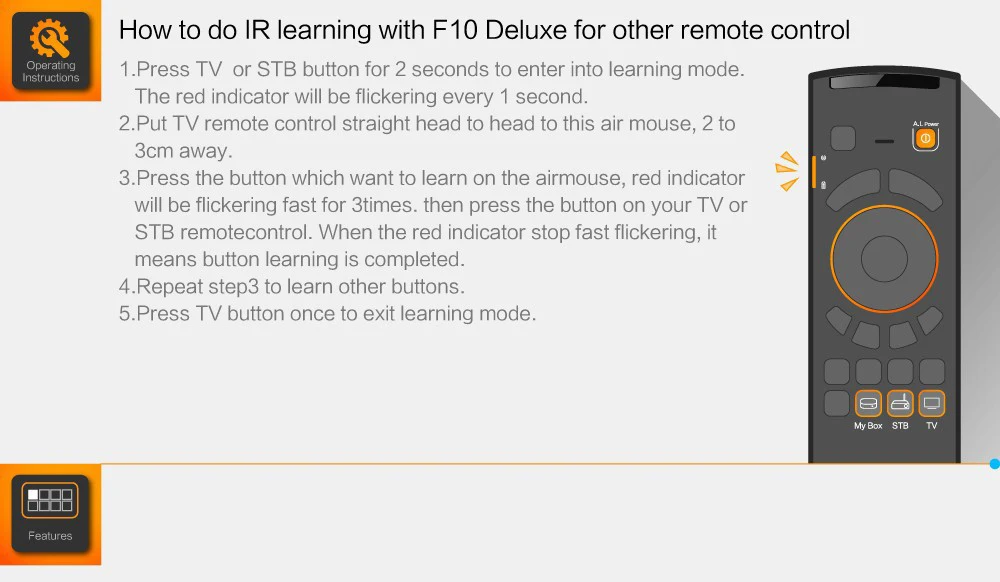




Share












